Welcome to the Wi-Fi Panorama Camera manual! This guide helps you understand and utilize your camera’s features, including HD quality, panoramic navigation, and motion detection, ensuring a seamless setup and operation experience.
1.1 Overview of the Wi-Fi Panorama Camera
The Wi-Fi Panorama Camera offers a wide-angle viewing experience with HD 1080P quality, motion detection, and night vision. Designed for seamless connectivity, it supports remote monitoring and two-way audio communication. Its compact design and user-friendly interface make it ideal for home or office surveillance, providing a reliable solution for monitoring your space with clarity and precision.
1.2 Key Features and Benefits
The Wi-Fi Panorama Camera features 360-degree coverage, HD video streaming, and advanced motion detection. It offers secure Wi-Fi connectivity, two-way audio communication, and cloud storage options. With its intuitive app control, night vision capabilities, and weather-resistant design, this camera ensures comprehensive security and convenience for users, making it a versatile solution for modern surveillance needs and home security requirements.

System Requirements and Compatibility
Ensure your device runs on compatible operating systems like Android or iOS, with a 2.4 GHz Wi-Fi router and modern web browser for optimal performance and connectivity.
2.1 Minimum Hardware Requirements
Your device must meet specific hardware standards to ensure smooth operation. A dual-core processor, 2GB RAM, and iOS 10 or Android 5.0 or higher are recommended. The camera requires a 2.4 GHz Wi-Fi connection and a compatible router. Ensure your mobile device supports 802.11 b/g/n standards for reliable connectivity and performance.
2.2 Supported Operating Systems and Devices
The Wi-Fi Panorama Camera is compatible with iOS 10.0 and later, as well as Android 5.0 and above. Ensure your smartphone or tablet meets these requirements for optimal performance. The camera also supports devices with 802.11 b/g/n Wi-Fi standards. For the best experience, verify that your device’s operating system and hardware align with the camera’s specifications before proceeding with setup.
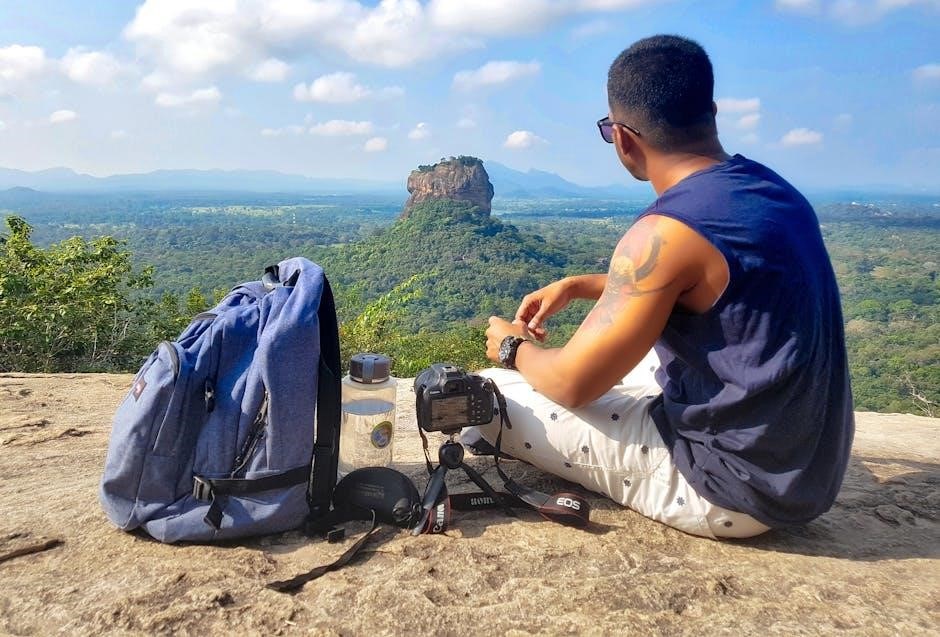
Installation and Setup Process
Begin by unboxing and physically setting up the camera. Install the software, then connect the camera to your Wi-Fi network using the app’s guided instructions.
3.1 Unboxing and Hardware Setup
Start by carefully unboxing the Wi-Fi Panorama Camera and its accessories. Locate the power cable, mounting hardware, and any additional components. Ensure all parts are included and undamaged. Plug in the camera and power it on. Allow it to boot up and prepare for network connection. Refer to the manual for specific hardware setup instructions to ensure proper installation and functionality.
3.2 Software Installation and Initial Configuration
Download and install the camera’s companion app from the App Store or Google Play. Connect the camera to a power source and ensure it is turned on. Open the app, select the camera model, and follow the on-screen instructions to connect it to your Wi-Fi network. Configure basic settings like camera name, password, and notification preferences. Complete the setup by verifying network connectivity and ensuring the camera is ready for use.

Connecting the Camera to Wi-Fi
Press the Wi-Fi button to enable the camera’s module, indicated by a blue light. Connect your device to the camera’s network via the app and enter the default password (12345678) for initial setup.
4.1 Enabling Wi-Fi on the Camera
To enable Wi-Fi on your camera, press and hold the Wi-Fi button until the indicator light turns blue. This activates the camera’s Wi-Fi module, allowing it to broadcast a network. Ensure the camera is powered on and the button is pressed briefly but firmly to avoid extended activation delays. Once enabled, the camera will be discoverable by nearby devices.
4.2 Accessing the Camera’s Wi-Fi Network
Open your device’s Wi-Fi settings and locate the camera’s network, typically named “Maginon View 360” or similar. Select it and enter the default password, usually “12345678.” Once connected, open the camera’s app to complete the setup. Ensure your device is in range for a stable connection. If prompted, confirm the connection in the app to proceed with configuration.
4.3 Configuring the Camera’s Network Settings
After connecting to the camera’s Wi-Fi, open the app and navigate to network settings. Select your home Wi-Fi network from the list, enter the password, and save the changes. The camera will reboot to apply the new settings. Ensure the camera’s IP address matches your router’s subnet for proper connectivity. You can also configure advanced settings like port forwarding through the app if needed.
Viewing Live Footage and Panoramic Navigation
Access live footage via the app by selecting the camera feed. Use panoramic navigation to scroll and zoom for detailed views. Adjust PTZ controls remotely.
5.1 Accessing Live Video Feed
To access the live video feed, open the MiJia Panorama Camera app and select the camera from the device list. Ensure your smartphone is connected to the same Wi-Fi network. Tap the feed to view real-time video. Use the PTZ controls to adjust the camera’s angle or zoom in for detailed views. The app supports HD quality for clear monitoring.
5.2 Navigating the Panoramic View
To navigate the panoramic view, use the app’s touch controls. Swipe left or right to pan horizontally and up or down to adjust the angle. Pinch to zoom in for details or out for a wider perspective. The PTZ controls allow smooth transitions, enabling seamless exploration of the 180-degree field of view for comprehensive monitoring of your space.
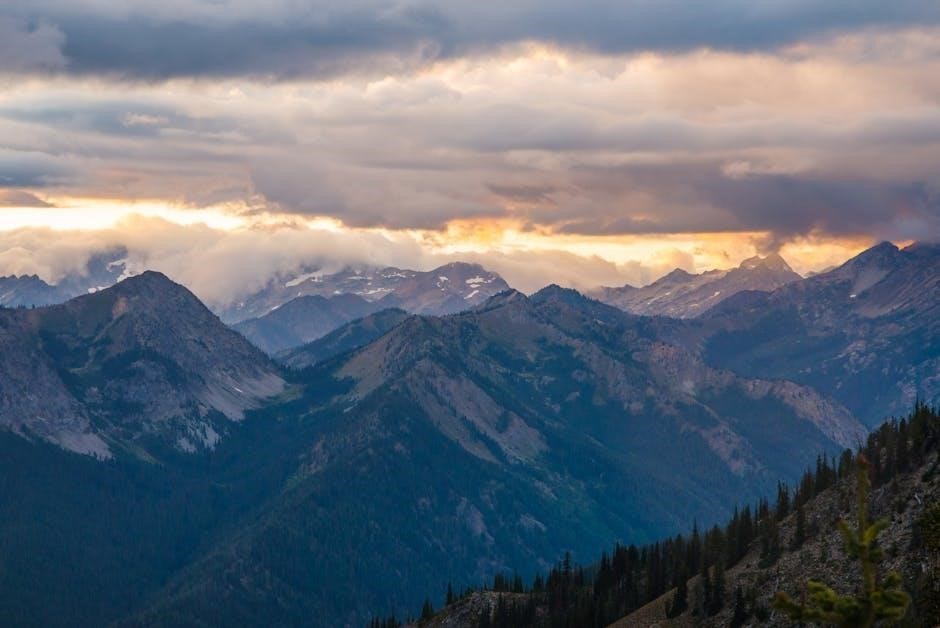
Advanced Features and Customization
Explore advanced features like PTZ control, motion detection, and customizable alerts. Adjust settings to optimize performance, ensuring tailored functionality for enhanced security and personalized monitoring experiences.
6.1 PTZ (Pan-Tilt-Zoom) Control
The PTZ feature allows you to remotely control the camera’s movement and zoom. Use the app to pan, tilt, and zoom for precise viewing angles. This feature enhances surveillance by enabling real-time adjustments, ensuring you never miss important details. Regularly update the firmware to maintain smooth PTZ functionality and optimal performance for your Wi-Fi Panorama Camera.
6.2 Motion Detection and Alerts
Enable motion detection to receive real-time alerts for unusual activity. Customize sensitivity levels and detection zones to minimize false alerts. The camera alerts you via the app when motion is detected, ensuring you stay informed. Use the app to review recorded clips and adjust settings for enhanced accuracy and reliable monitoring of your space.

Troubleshooting Common Issues
Troubleshoot connectivity by checking Wi-Fi settings and signal strength. Reset the camera or router if issues persist. Ensure firmware is updated for optimal performance and stability.
7.1 Wi-Fi Connectivity Problems
Common Wi-Fi issues include weak signal strength, incorrect network passwords, or camera SSID misconfiguration. Ensure the camera’s Wi-Fi button is pressed to activate, and the default password (12345678) is used. Restart the router and camera, and check for physical obstructions. If problems persist, reset the camera to factory settings or consult the manual for advanced troubleshooting steps.
7.2 Video Feed Lag or Distortion
Video feed lag or distortion can occur due to poor internet connectivity, incorrect camera settings, or hardware issues. Ensure a stable network connection, check for firmware updates, and restart the camera. Adjust resolution settings or reduce motion detection sensitivity. If issues persist, reset the camera to factory settings or contact support for further assistance.

Maintenance and Firmware Updates
Regularly update firmware for optimal performance and security. Check for updates via the app, restart the camera after installation, and ensure the lens is clean for clear footage.
8.1 Regular Maintenance Tips
Regular maintenance ensures optimal performance. Clean the lens with a soft cloth to avoid smudges. Check for firmware updates monthly. Restart the camera periodically to refresh settings. Ensure proper ventilation to prevent overheating. Use a dry cloth to wipe external surfaces and avoid exposure to extreme temperatures or moisture for longevity and reliability.
8.2 Updating the Camera Firmware
To update your Wi-Fi Panorama Camera’s firmware, open the MiJia Panorama Camera app, navigate to Settings, and select Firmware Update. If an update is available, download and install it. Ensure the camera remains powered on and connected to Wi-Fi during the process. Avoid turning it off until the update is complete to prevent any potential issues.
Security and Privacy Considerations
Ensure your Wi-Fi Panorama Camera is secure by using strong passwords and enabling encryption. Regularly update firmware to protect against vulnerabilities and maintain data privacy.
9.1 Securing the Camera Network
To ensure your Wi-Fi Panorama Camera’s network is secure, enable WPA3 encryption and change the default password. Disable unnecessary features like remote access and update firmware regularly. Use strong, unique passwords and limit access to trusted devices. Regularly monitor connected devices and disable the camera’s Wi-Fi when not in use. This protects against unauthorized access and potential breaches.
9.2 Data Privacy and Protection
Your Wi-Fi Panorama Camera collects minimal data for operation. Ensure videos and images are stored securely using encryption. Regularly review privacy settings in the app and avoid sharing sensitive footage. Enable two-factor authentication for your account. Always update software to protect against vulnerabilities. Users are responsible for complying with local laws when recording or sharing content, ensuring respect for privacy rights. Stay informed about data usage policies to maintain control over your information.
Congratulations on completing the Wi-Fi Panorama Camera manual! This guide provided essential steps for setup, usage, and troubleshooting. For further assistance, visit the official support website or contact customer service. Happy monitoring!
10.1 Summary of Key Steps
10.2 Additional Support and Resources
For further assistance, visit the official website for comprehensive guides and FAQs. Download the PDF manual for detailed instructions. Contact customer support at support@wifi-camera.com or call +1-800-HELP. Explore community forums for troubleshooting tips and user experiences. Regularly check for firmware updates to ensure optimal performance. These resources will help you maximize your camera’s functionality and resolve any issues promptly.