The Motorola Moto G Stylus is a versatile smartphone featuring a built-in stylus, 6.4-inch display, and Android 10 OS. Ideal for creativity and productivity, it offers a unique user experience with intuitive note-taking and drawing capabilities.
Overview of the Moto G Stylus and Its Unique Features
The Moto G Stylus stands out with its integrated stylus, perfect for note-taking and sketching. It features a 6.4-inch Full HD display, a Qualcomm Snapdragon 665 processor, 4GB RAM, and 128GB expandable storage. The triple-camera setup includes a 48MP main lens, 16MP ultra-wide, and 2MP macro camera, while the 16MP front camera delivers crisp selfies. A 4,000mAh battery offers up to two-day usage. Running Android 10, it supports Moto Actions for gesture controls and Moto Display for lock-screen notifications. The stylus enhances productivity, making it a standout choice for creativity and everyday tasks at an affordable price.
Importance of the User Manual for Optimal Device Usage
The user manual is essential for maximizing the potential of your Moto G Stylus. It provides detailed guidance on setup, features, and troubleshooting, ensuring a smooth and efficient user experience. The manual helps you understand advanced functionalities like Moto Actions and the stylus, while also offering maintenance tips to prolong device performance. Whether you’re a new user or familiar with smartphones, the manual serves as a comprehensive resource to unlock all capabilities of your Moto G Stylus, helping you navigate and customize your device with confidence.
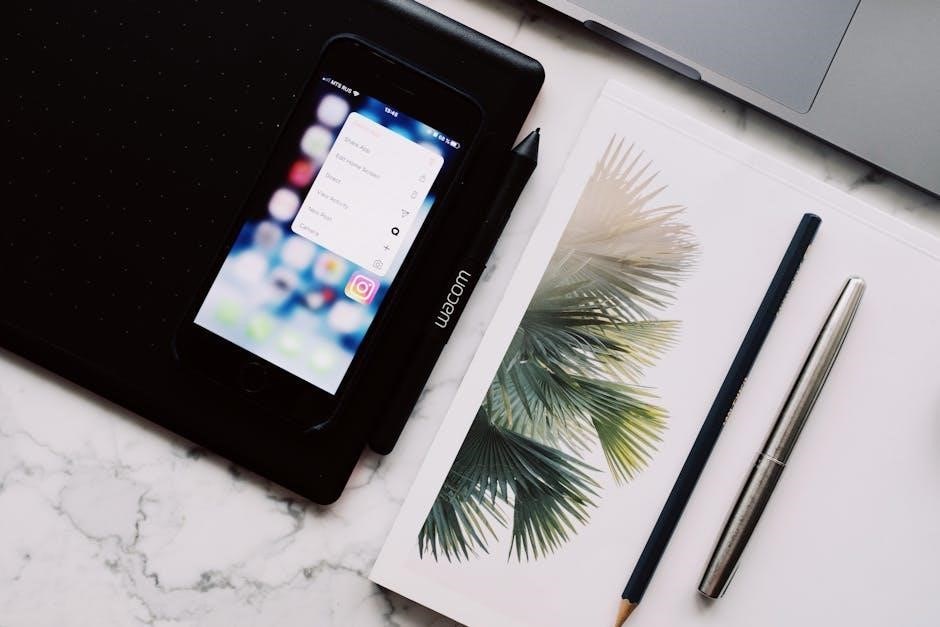
Setting Up Your Moto G Stylus
Setting up your Moto G Stylus involves inserting the SIM and SD cards, configuring biometric security, and following the setup wizard for a seamless initial configuration.
Inserting the SIM Card and SD Card

To insert the SIM card, locate the SIM card tray on the device’s side. Use the provided PIN tool or a small paperclip to gently open the tray. Place the SIM card into the tray, ensuring it is properly aligned, then carefully push the tray back into the device until it clicks. For the SD card, follow the same process, inserting it into the dedicated SD card slot. Ensure the cards are securely seated to avoid any connectivity issues. The Moto G Stylus supports dual SIM functionality and expandable storage up to 512GB via the SD card slot.
Setting Up Biometric Security (Fingerprint and Facial Recognition)
To set up biometric security, navigate to the Settings menu and select Security. Choose Biometrics and follow the on-screen instructions. For fingerprint recognition, place your finger on the power button (which doubles as the fingerprint sensor) and lift it multiple times to complete the registration. For facial recognition, align your face within the on-screen frame and follow the prompts to scan your face. Ensure proper lighting for accurate facial recognition. Once set up, biometric security provides convenient and secure access to your device. Only registered biometric data will unlock the phone, ensuring enhanced privacy and protection.
Initial Device Configuration and Setup Wizard
When you first power on your Moto G Stylus, the setup wizard will guide you through the initial configuration. Start by selecting your language and country. Connect to a Wi-Fi network for updates and syncing. Insert your SIM card and SD card, then follow prompts to set up your Google account or create a new one. Choose security options like a PIN or biometric authentication. Customize settings for location, data usage, and more. The wizard will also update your device to the latest software. Completing these steps ensures your device is personalized and ready for use, providing a seamless experience.
Using the Stylus
The Moto G Stylus includes a built-in stylus for precise note-taking and drawing. Store it in the dedicated slot and access Moto Note by removing it.
Storing and Removing the Stylus
To store the stylus, insert it into the dedicated slot on the bottom right side of your Moto G Stylus. Gently push it until it clicks to secure it in place. For removal, simply pull the stylus out from the slot. Proper storage ensures the stylus remains safe and easily accessible for use in note-taking or drawing. Always handle the stylus with care to avoid damage to the tip or the device’s slot.
Customizing Stylus Settings and Shortcuts

To customize the stylus settings, navigate to the Settings app and select Stylus. Here, you can adjust default settings, such as enabling or disabling the stylus and customizing shortcuts. For example, you can set up the stylus to launch Moto Note when removed from its slot or assign specific actions to stylus gestures. Additionally, users can enable features like tracking the last location of the stylus for easy retrieval if misplaced. These settings allow for a more personalized and efficient user experience with the stylus.
Using the Stylus for Note-Taking and Drawing
The Motorola Moto G Stylus enables seamless note-taking and drawing with its precision stylus. To access note-taking mode, simply remove the stylus from its slot, which automatically launches the Moto Note app, even when the screen is locked. The stylus is ideal for jotting down ideas, editing screenshots, or sketching images. Its intuitive design allows for accurate input, making it perfect for creative tasks. Users can also customize the stylus experience by adjusting settings and shortcuts, enhancing productivity and creativity on the go.
Advanced Features of the Moto G Stylus
The Moto G Stylus offers advanced features like 5G connectivity, a large 6.4-inch display, and a 4000mAh battery for extended use. It also supports Moto Actions for enhanced gestures and includes a triple-camera system for versatile photography, making it a powerful device for both productivity and creativity.
Understanding Moto Actions and Gestures
Moto Actions and gestures enhance your Moto G Stylus experience, offering quick access to features. For instance, Quick Capture lets you twist your wrist twice to open the camera instantly. Chop Twice for Flashlight turns the flashlight on/off with two chopping motions. Flip for Downtime silences notifications by flipping the phone face down. These intuitive gestures streamline navigation and multitasking, making everyday use more efficient and enjoyable. Customize these actions in Settings to tailor your experience, ensuring your device works seamlessly with your preferences.

Exploring the Camera System and Its Capabilities
The Motorola Moto G Stylus features a versatile triple-camera system, including a 48MP main camera, 16MP ultra-wide lens, and 2MP macro sensor. These cameras work together to deliver crisp, detailed photos in various lighting conditions. The ultra-wide lens captures expansive shots, while the macro sensor focuses on fine details. The 16MP front camera ensures sharp selfies. Advanced features like Night Vision enhance low-light photography, and Portrait mode adds professional-style depth effects. With 4K video recording and slow-motion capabilities, the Moto G Stylus offers a powerful toolkit for photographers and content creators alike, making it a standout in its class.
Utilizing the Moto Note App for Productivity
Moto Note is a powerful productivity tool that enhances your experience with the Moto G Stylus. Designed for seamless note-taking and editing, the app integrates perfectly with the stylus, allowing you to jot down ideas instantly. Features like handwriting recognition, text conversion, and organization options make managing tasks efficient. Users can also annotate screenshots and sketches, making it ideal for creative projects. With cloud sync capabilities, your notes are accessible across devices. Moto Note transforms your smartphone into a digital workspace, streamlining productivity and creativity in one intuitive interface.

Troubleshooting Common Issues
Troubleshoot connectivity, app freezes, or battery drain by restarting your device, clearing app cache, or checking settings. The user manual provides detailed solutions for common issues.
Resolving Connectivity and Network Problems
Facing connectivity issues? Restart your device or toggle Airplane Mode to refresh connections. Check Wi-Fi settings and ensure you’re connected to the correct network. For mobile data problems, verify signal strength or restart your SIM card. Enable Location Services for network-based positioning. Reset network settings by going to Settings > System > Reset options > Reset Wi-Fi, mobile, & Bluetooth. If issues persist, ensure your device is updated to the latest software version. Consult the user manual for detailed troubleshooting steps to resolve connectivity and network-related concerns effectively.
Fixing App-Related Issues and Freezing
If apps freeze or crash, restart the device or force-close the problematic app. Clear app cache by going to Settings > Apps > [App name] > Storage > Clear cache. Update apps via the Play Store or uninstall and reinstall them. Disable background data usage for apps causing issues. Boot into Safe Mode to identify conflicting apps. Reset app preferences by visiting Settings > System > Reset options > Reset app preferences. For persistent issues, perform a factory reset after backing up data. Consult the user manual for additional troubleshooting steps to resolve app-related problems effectively.
Optimizing Battery Life and Performance
To optimize battery life on the Moto G Stylus, enable Battery Saver Mode in Settings > Battery. Limit screen brightness and adjust auto-brightness settings. Disable location services and Bluetooth when not in use. Close background apps and restrict unnecessary app notifications. Use Adaptive Battery to prioritize power for frequently used apps. Regularly update your operating system and apps for performance improvements. Avoid overcharging the device, as it can degrade battery health. For additional tips, refer to the user manual for tailored guidance on extending battery life and enhancing overall device performance.